Your cart is currently empty!
Installation Guide: macOS
So, you’re using a macOS computer, that’s swell. Let’s get you set up!
Oops, I’m not using macOS, can I start over?
Sure, no problem! Let’s get you back to the beginning..
1. Find the digital program in your Downloads
When you downloaded your digital program, your browser very likely saved it in your Downloads folder, which is a special location that macOS keeps open for you to receive files.
To get to your Downloads folder, click on the Downloads button at the bottom of your desktop, on the right side of the launch bar:
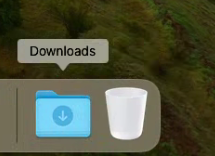
Click it to show your Downloads popup menu, where you can see your downloaded The Clock Is Ticking digital program:
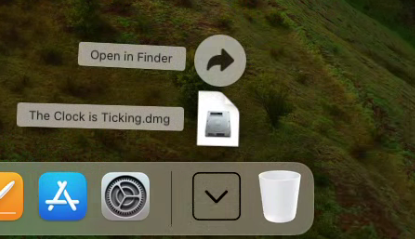
You may have a bunch of other files listed there as well, representing lots of things you’ve downloaded over the years; that’s okay, just look through the list until you find The Clock Is Ticking!
2. Install the digital program
Now that you’ve found where the digital program was downloaded, you can just click on it to start the installer for The Clock Is Ticking. Your computer will place an icon on the desktop representing the installer, and automatically open the installer window:
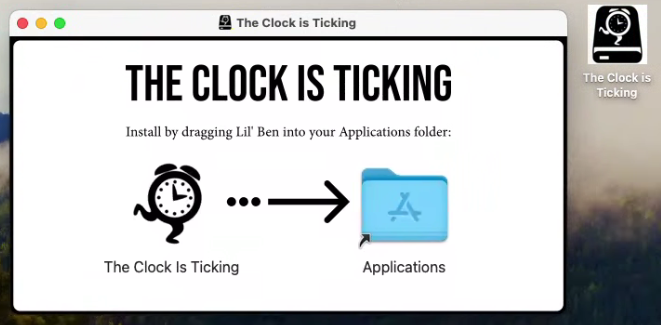
Click and hold your mouse button on top of the Lil’ Ben icon and drag it to the right to drop it on top of the Applications folder.
Now you can safely eject the installer icon from your desktop. Hold down the Control key on your keyboard and then click on the installer icon. You’ll see a popup menu, where you can click “Eject”:
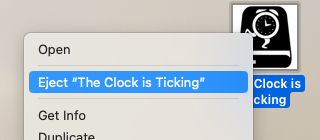
3. Run the digital program
You can now easily run The Clock Is Ticking anytime by going to your Applications and clicking on it, just like any other program on your computer!
4. configuration
The first time you run the digital program, you’ll be walked through a configuration process that explains what to expect and how to use your new digital program:

Take a few moments to read through each page of the configuration process, and then you’ll be ready to start filling out your personalized digital copy of The Clock Is Ticking!
Congratulations, and thank you!